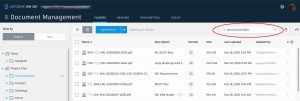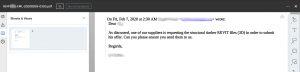3 ways to empower searching and locating documents in BIM 360
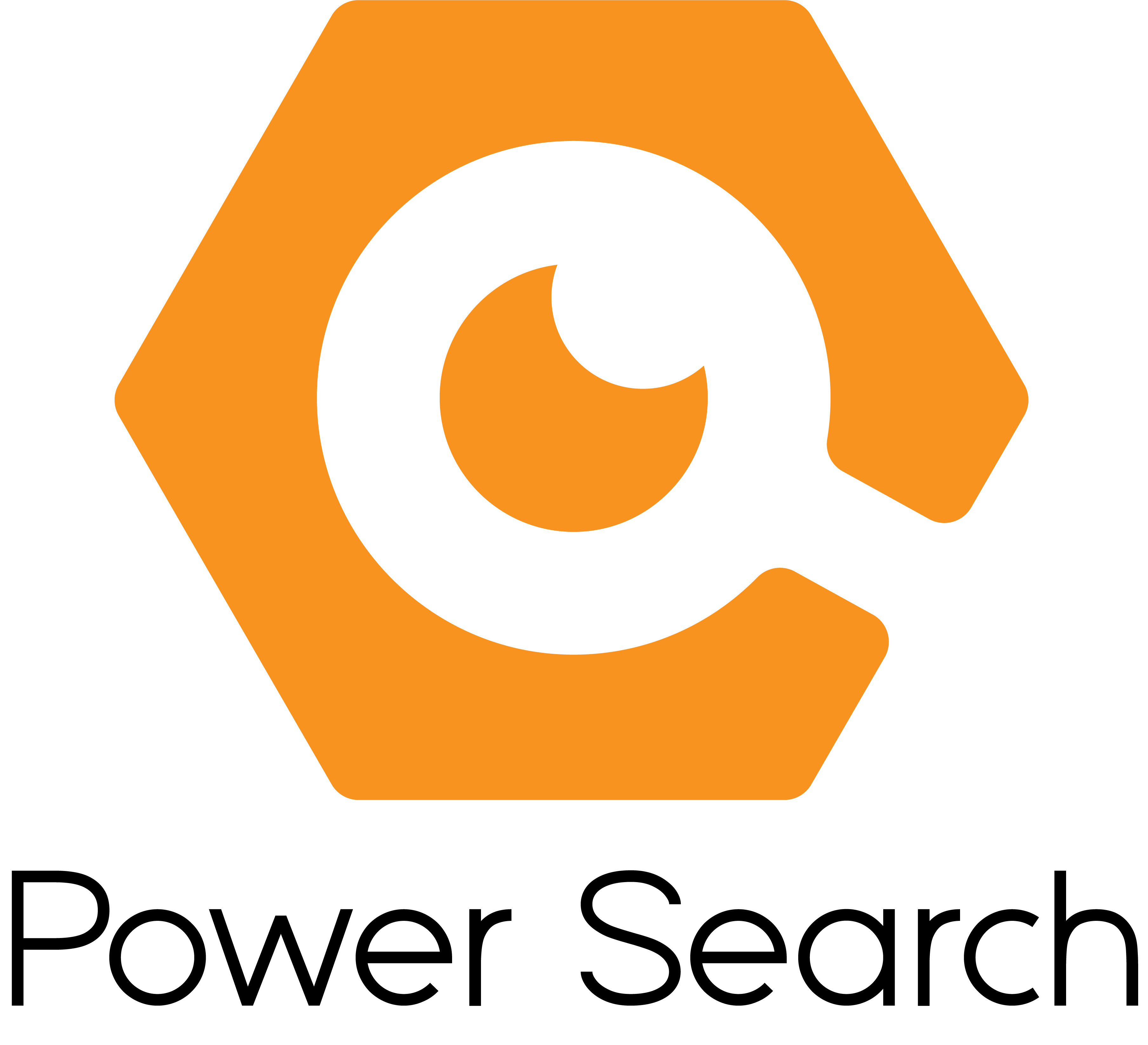 ***UPDATE*** The feature described below is now a standalone product called Power Search for BIM 360 / Autodesk Docs. Feel free to try it out by signing up here. ***
***UPDATE*** The feature described below is now a standalone product called Power Search for BIM 360 / Autodesk Docs. Feel free to try it out by signing up here. ***
Searching for and locating documents and drawings is not an easy task. The smallest projects can have thousands of files and the mega-sized ones can approach hundreds of thousands. Sure document management systems have comprehensive search tools, but many times some key tricks, functionalities, and even way of assigning them can help a lot in locating, following up, and even monitoring documents for version revisions, correspondence administration, and more.
1. Use logical searching in BIM 360 with AND, OR and NOT operators.
BIM 360 has great search features, but sometimes it is up to you to direct it by using operators. But make sure to keep these operators in CAPITALS. Below I am trying to find all documents referring to me (Che) and none concrete foundations.
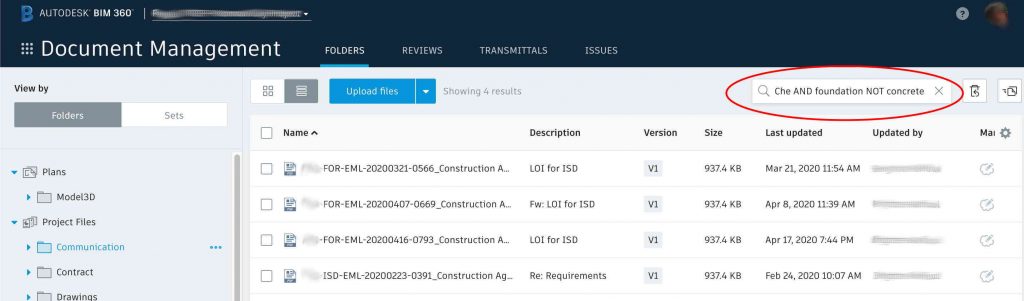
BIM 360 also searches inside your documents and drawings. In a recent project, we got all the relevant departments in a project to “PDF print” their emails and store them in the appropriate folders on BIM 360. This way emails became searchable too.
2. If you use BlackSmithSoft for BIM there is a feature you can use to search for documents received or modified in a certain period.
BlackSmithSoft for BIM‘s “BIM360 Search” feature extends the power of BIM 360 with some advanced search features. Not only does it search dates, but it also helps you identify drawings (and any files for that matter) that have been revised based on revision numbers.
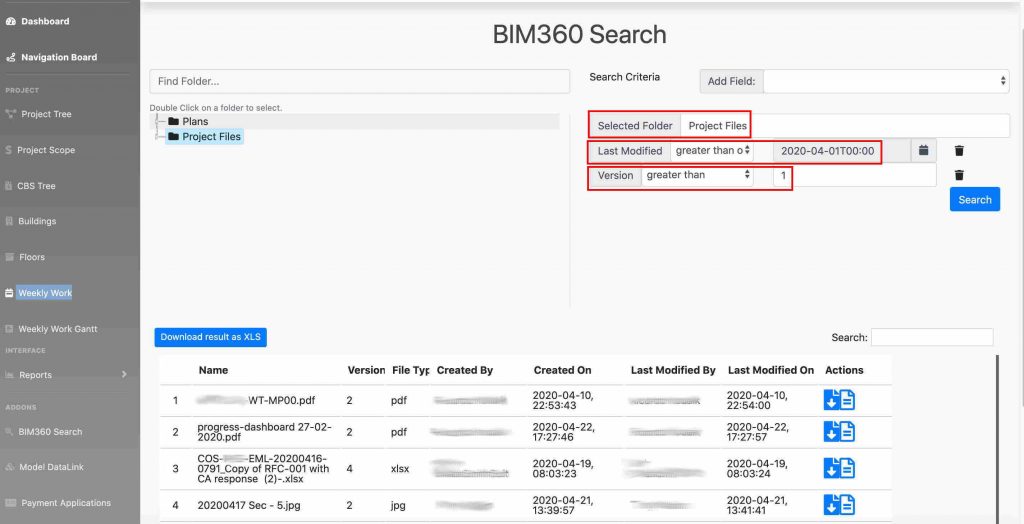
You can also do a project-wide comparison between revisions of documents and export them to Excel.
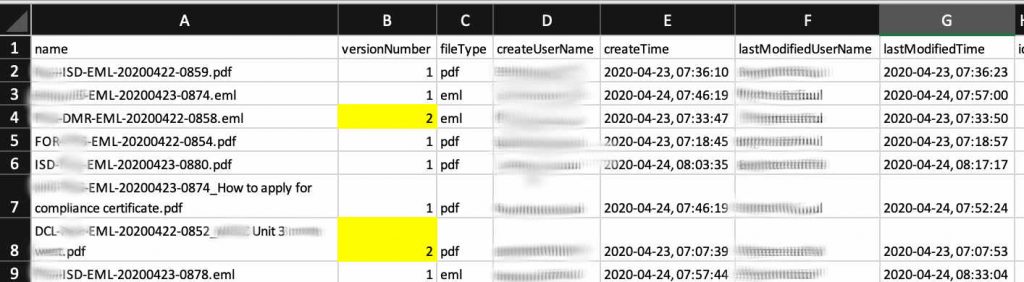
3: Locate drawings and documents in BIM 360 by assigning them to your workforce’s daily assignments.
Searching and locating documents and drawings is not only about typing text in a search box and clicking on a magnifying lens icon. Many times it is about categorizing and assigning these documents and drawings based on relevance to the construction process. And this is a process that requires the relevant departments to manage, as assigning incorrect (or outdated) documents or drawings can be disastrous.
To ensure the latest documents are locatable, it is essential to link documents to assignments and activities. In BlackSmithSoft this is done by selecting “New” under Documents, entering the drawing or document details, and either uploading it or linking it to its location in BIM 360.
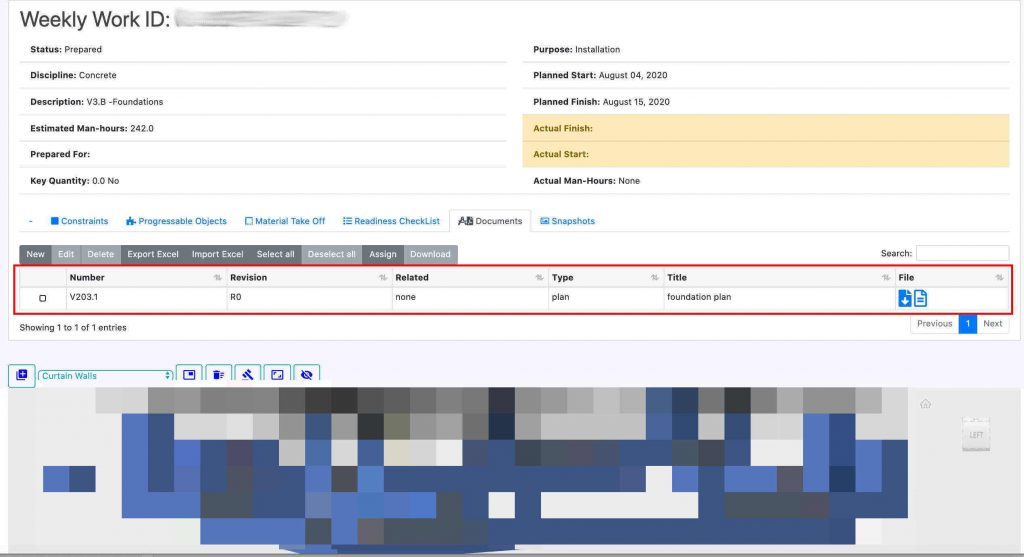
If you have a lot of drawings and documents, you can use the “Import Excel” button to upload Excel sheets listing the documents and their location in BIM 360.