Requirements
- DoCheck account
- SharePoint / Azure Admin rights to install DoCheck
Steps to add DoCheck
1. Log in to DoCheck.
2. Under My QR Tracked Folders, click the Create button and select Microsoft SharePoint from the dropdown list.
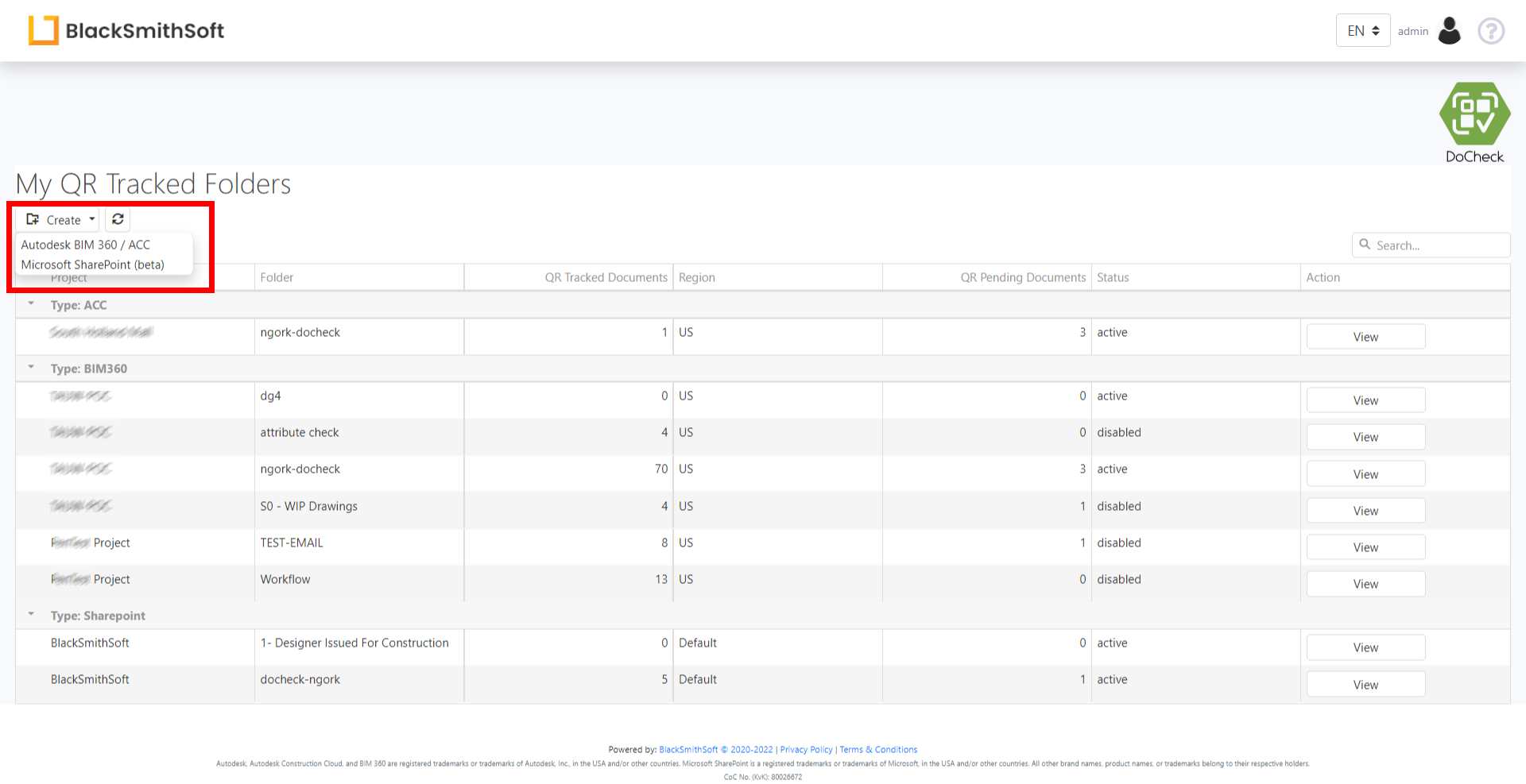
3. Microsoft will ask the admin to approve the Permissions requested to connect DoCheck with SharePoint.*

* If your company Azure admin requires to limit access to only a subset of SharePoint sites, they can do so by using the Site.Selected permission provided with DoCheck.
4. List sites you would like to integrate with DoCheck by going to your profile and selecting ‘SharePoint Settings’ :
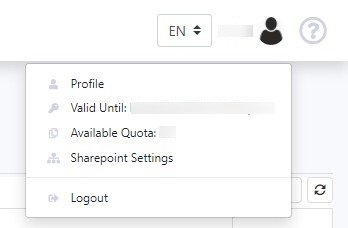
Use the ‘+’ to add sites. If your SharePoint site is abc.sharepoint.com/sites/cde then your host will be abc.sharepoint.com and your site will be cde. If want to link the root site of your SharePoint, leave the site field empty.

5. DoCheck is now linked, and based on your access rights you can connect and select the folders from the SharePoint sites.
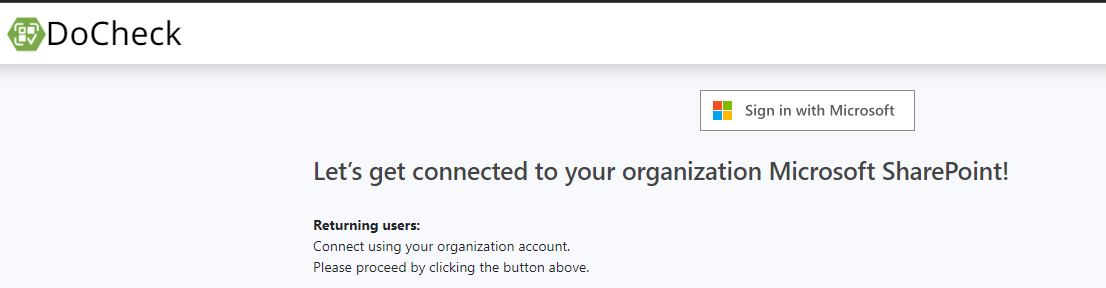
For more info on DoCheck click here.
